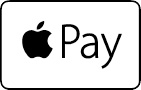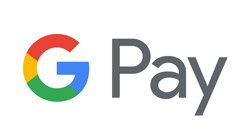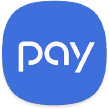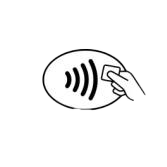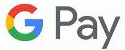Leave your cards at home
Once you connect your card, you can shop online, make in-app purchases, and pay digitally at stores equipped with mobile payment. What could be easier? And for MORE Checking customers, each purchase counts as a transaction toward your monthly goal of 12 or more.
Frequently Asked Questions
Digital Wallets are a new way for cardholders to make purchases using compatible devices both in a store and within apps. The service uses tokenization, which replaces your physical payment card account number (PAN) with a unique string of digital numbers, or token. Many times you will hear this process being referred to as a Virtual Card Number. Because tokenization replaces PAN numbers, sensitive account information is never shared. Virtual Card Numbers created in a Digital Wallet can be used for mobile proximity payments at a physical point of sale using the Near Field Communication (NFC) chip embedded in a compatible device and for mobile remote payments such as in-app purchases. The entire process happens in the background in a way that is invisible to the cardholder.
Digital Wallets use a tokenization system that improves the security of card information. Each time you use your phone to make a purchase a one-time number is generated and provided to the merchant. This number will not be used again, and even if the data is breached anywhere in the process, it can’t be used to defraud the core account.
To learn more about your Digital Wallet’s security and privacy please visit the Google Pay website, Apple website, or Samsung Pay website, depending on your device.
To learn more about your device’s capabilities please visit the Google Pay website, Apple website, or Samsung Pay website, depending on your device.
To learn more about adding your Mascoma Bank debit card to your specific Digital Wallet, please visit the Google Pay website, Apple website, or Samsung Pay website, depending on your device.
When you use your Digital Wallet to make an in-store purchase, your screen will show your default card at the top of your device’s screen. Your other cards will be stacked at the bottom of the screen. To use a card other than your default card, tap the stack of cards at the bottom of the screen, then select the one you’d like to use to make your payment.
You can use your Digital Wallet to pay in stores that accept contactless payments. Visit the Google Pay website, Apple website, or Samsung Pay website for a list of the participating merchants and mobile apps, or look for one of these symbols at checkout:
Some stores might have these symbols on their card readers and point of sale terminals, but they might not be currently set up to accept contactless payments.
Depending on the merchant’s policy, you may need to use a fingerprint and the contactless reader when instructed by the merchant. When using your device with your Digital Wallet, the merchant will not recognize your physical card but will access the associated Virtual Card Number to credit your return. For some returns the merchant may ask you to provide the last 4 digits of your Virtual Card Number. You can find your Virtual Card Number on the card details screen on your Digital Wallet app. To learn more about returning an item bought with either Google Pay, Apple Pay, or Samsung Pay, please visit Google Pay website, Apple website, or Samsung Pay website, depending on your device.
If your physical Mascoma Bank debit card should become lost or stolen please contact us immediately at 603-448-3650 or 888-MASCOMA(627-2662). By reporting your card lost or stolen any Digital Wallet transaction using the Virtual Card Number associated with your physical card will be blocked. It is recommended that you remove the lost or stolen card from your Digital Wallet on your device and add your replacement card once activated.
With Google Pay or Samsung Pay, you authorize each purchase with your PIN. With Apple Pay, you authorize each purchase with Touch ID or your passcode. These features help prevent other people from using your Digital Wallet compatible device.
You may choose to cancel your physical Mascoma Bank debit card by calling 603-448-3650 or 888-MASCOMA(627-2662). This will cause any Digital Wallet transaction using the Virtual Card Number associated with your physical debit card to be blocked.
When you deactivate your debit card in your Digital Wallet, only your device-specific Virtual Card Number is deactivated or removed. Your physical card number is not saved on the device, and you can continue to use your physical debit card normally.
No. As of March 31, 2025, Zelle does not allow anyone to use the app who is not a member of a participating bank. Mascoma Bank is not a participating bank, as there are alternative payment solutions that have proved to be more resilient against fraud. Consumers should always be careful when choosing a payment solution.
Here are a few reliable and secure options for peer-to-peer payment platforms:
- Apple Pay: A highly secure app that integrates seamlessly across Apple devices.
- Google Pay: A user-friendly app that works across most devices and encrypts all payment details and offers fraud detection.
- PayPal: An easy way to send money to friends, split bills, and make online purchases. All transactions are encrypted, and users can set up two-factor authentication and Buyer and Seller Protection.
- Venmo: A payment app to send money to individuals that encrypts user data and offers PIN codes and two-factor authentication for an added layer of security.
Remember, transferring funds through any P2P app is exactly like sending cash. Whatever platform you choose, always verify the person you are sending funds to before confirming the transfer to help keep your money safe.
Please visit Google Pay, Samsung Pay, or Apple Pay for the most up-to-date information and technical assistance. Mascoma Bank is not responsible for the features or functionality of the service.